Once you've got these installed, you'll also need some physical supplies:
- heavy paper (I use 100# cardstock I got at Wal-Mart)
- metal ruler
- exacto knife & scissors
- tacky glue (for papercraft, but any quickdrying non-gluestick will do)
- cutting mat (highly recommended for any papercraft)
| overlays.zip |
MAKING OUR BASE TOKENS WITH TOKENTOOL
- Click on File > Manage Overlays
- Drag each of the PNG files into the Overlay Manager window one at a time. You'll see each one appear right away.
- Click Close when finished. Now you're ready to make tokens!
- Small: 376x376
- Medium: 565x565
- Large: 826x826
- Huge: 1277x1277
With all that done, you're ready to either drop an image file into the black area, drag an image from a browser into the window, or choose Tool > Screen Capture and capture a portion of the screen. Whichever you choose, you'll now have your image "under" the template. Anything outside the red border will be cut off. You can drag the image around and zoom in and out with your mousewheel. There's a preview of the finished token in the top right. Once you like how your token looks, choose File > Save Token and remember where you save it. I'd recommend doing all your tokens now--happy image hunting! (I use Google Images and Deviant Art mostly.)
finalizing token in GIMP
Now just follow these simple steps:
- Drag the PNG created with TokenTool into the Layers window of GIMP, and drop it below the Background layer.
- Click the eye icon next to Background, to hide that layer (the purple will disappear)
- Using the Text Tool (big letter A), triple-click on INSERT NAME (which will highlight the line)
- Type whatever name you wish here. If it runs off the screen, select all the text again and adjust the font size down till it fits. Don't move the text though, it autocenters as you type.
- Repeat this process for the "Creature Type" line. I put the Race Class for PCs here, or the monster subtype entry on NPCs like "Humanoid (Kobold)".
- Choose File > Export As... and save as a PNG (I actually just save over the source image).
Your token should look something like this:
printing your tokens
I print these sheets out with 0.25" left/right margins, and 0.5" top/bottom margins under File > Page Setup. For the Image Settings I set it to Center Both in the dropdown, and do not select Ignore Page Margins.
In addition to printing off all your token sheets, you'll need to print off your token bases as well. I was able to fit 40 medium token bases on a single 8"x10" (remember the 300 dpi setting) image in GIMP. Which looks like this:
assembling your tokens
When laying out your sheets to print, always make sure to line up the "scoring" lines so you can hit them all at once, like I have in the picture.
Next step is to glue all of these together--but don't get glue on the stone tab. It should look like this:
NOTE: The medium token is 0.125" larger than the 1" base; this was not technically an oversight, as I made these to be the same dimensions as my Pathfinder Pawns tokens. I do have a Medium Overlay that is slimmed down to 1", but I just didn't like how it looked. Either too skinny if I left the height the same, or too short if I kept the proportions. So they stick out a little.

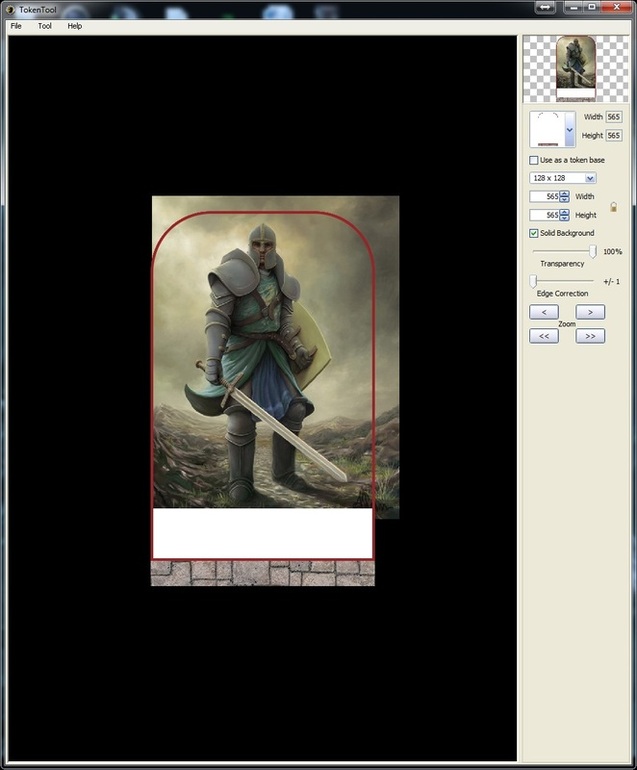
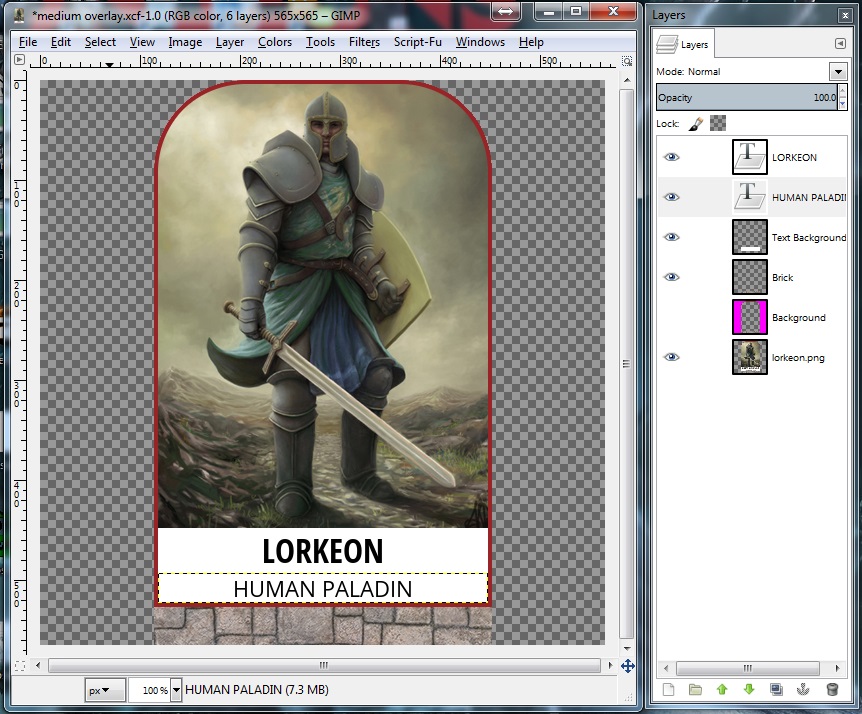
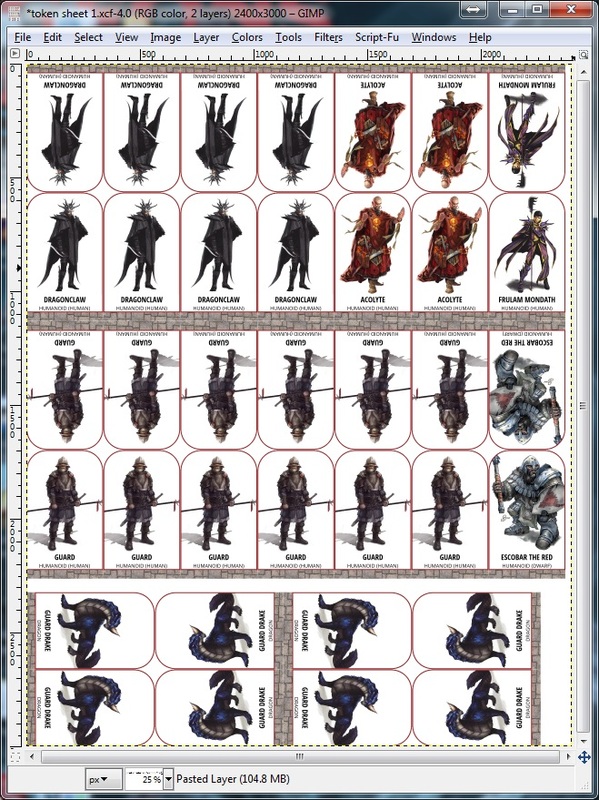
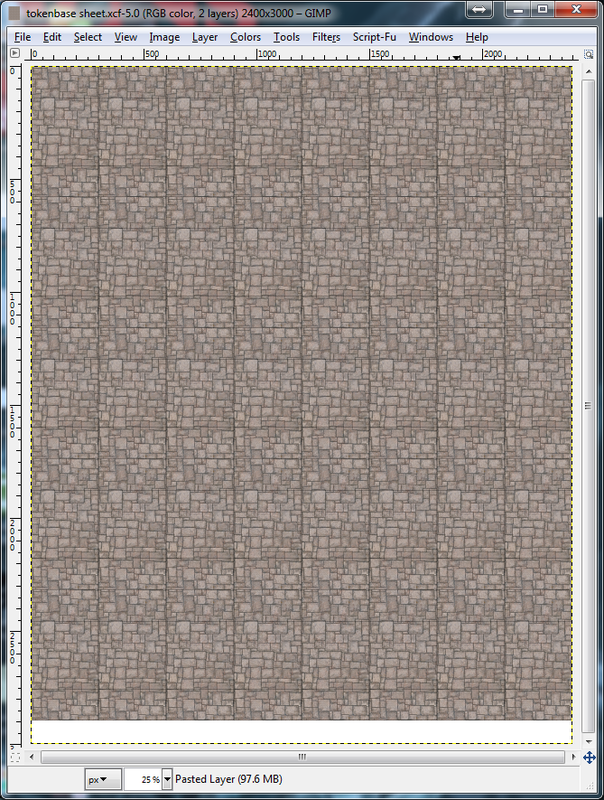


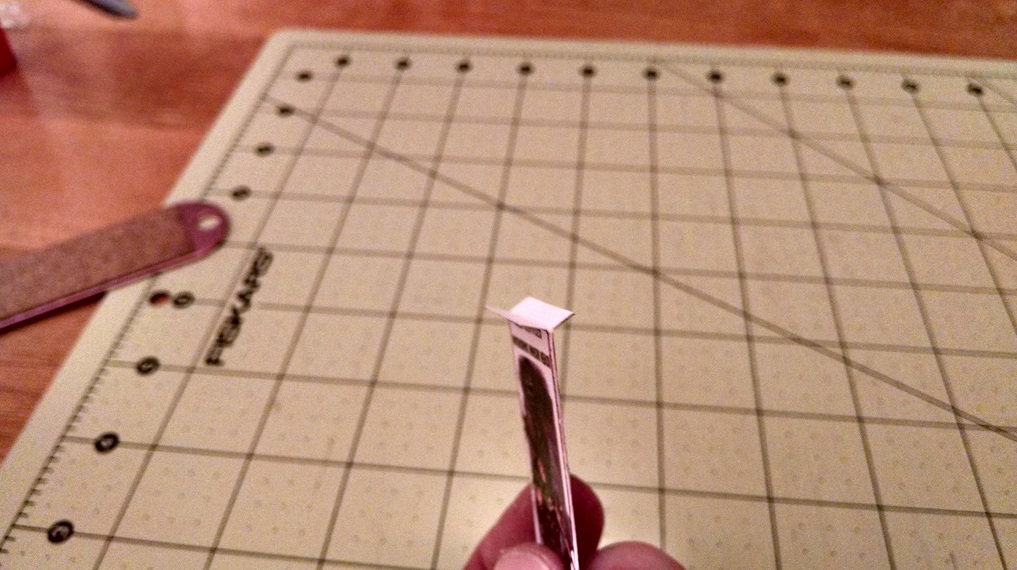





 RSS Feed
RSS Feed